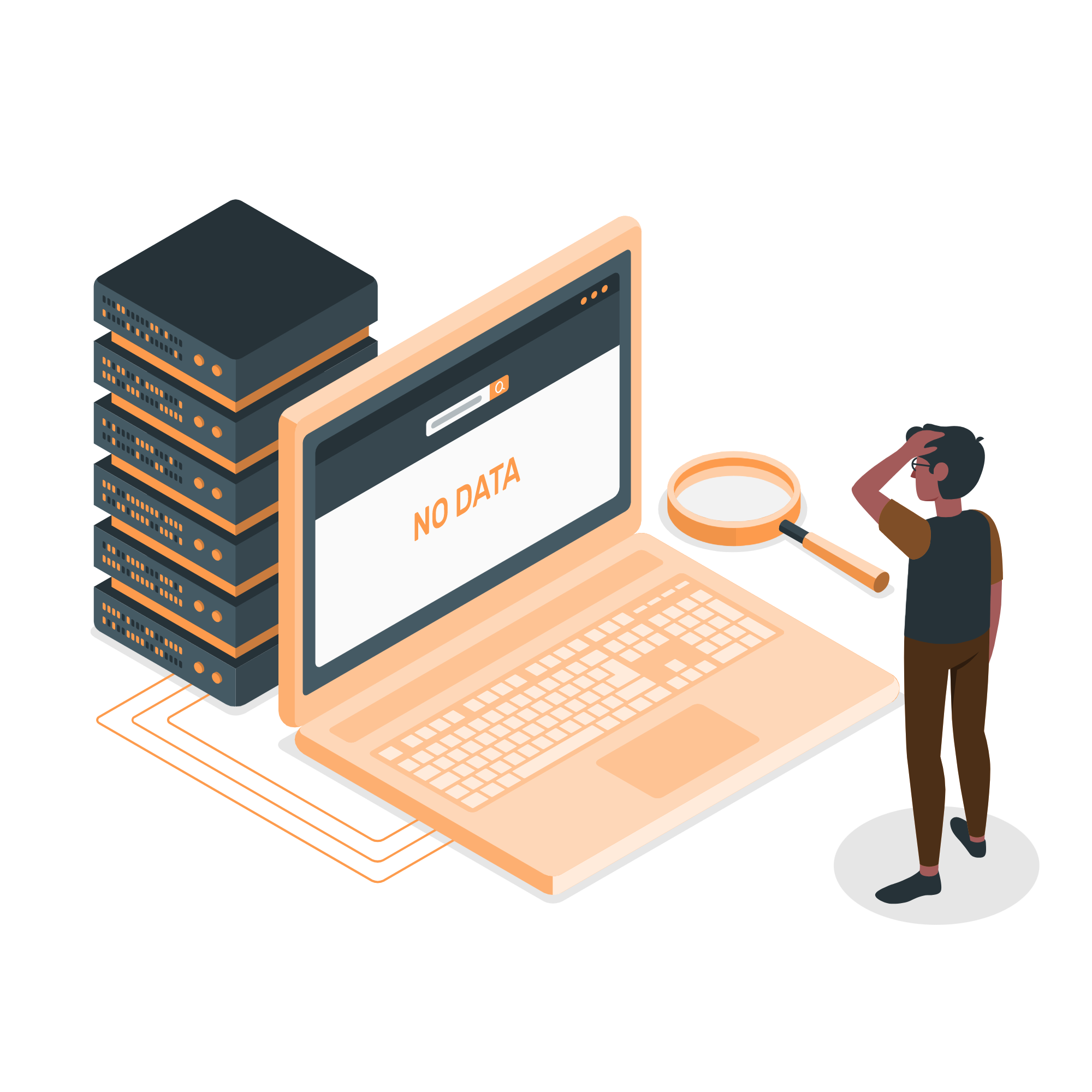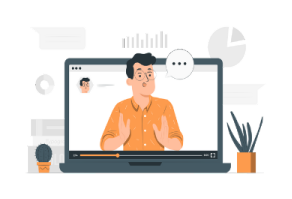Total marks of test:
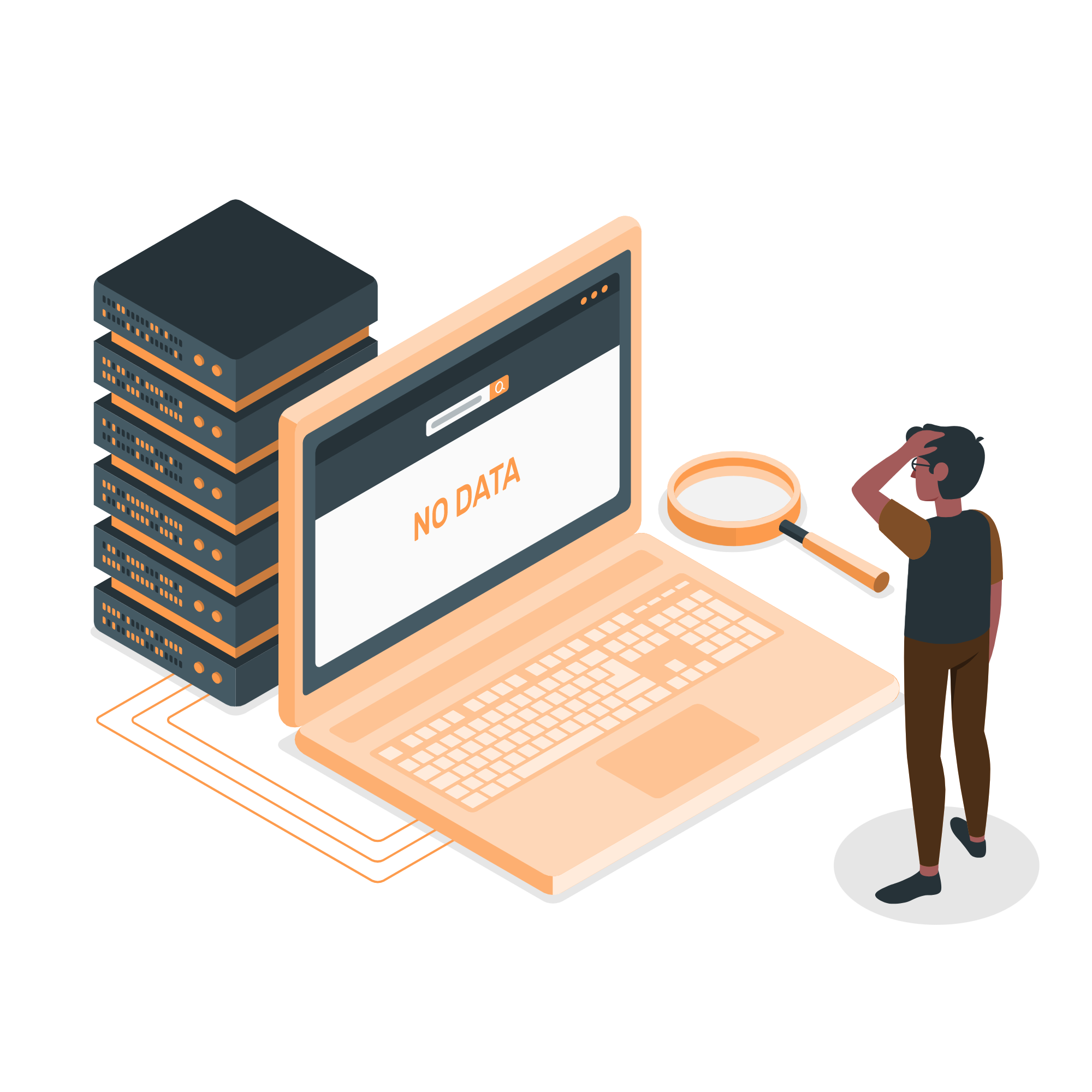
No Data Available For The Selected Values.
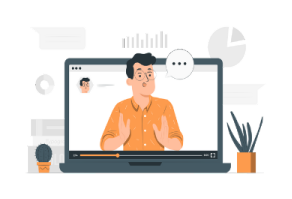
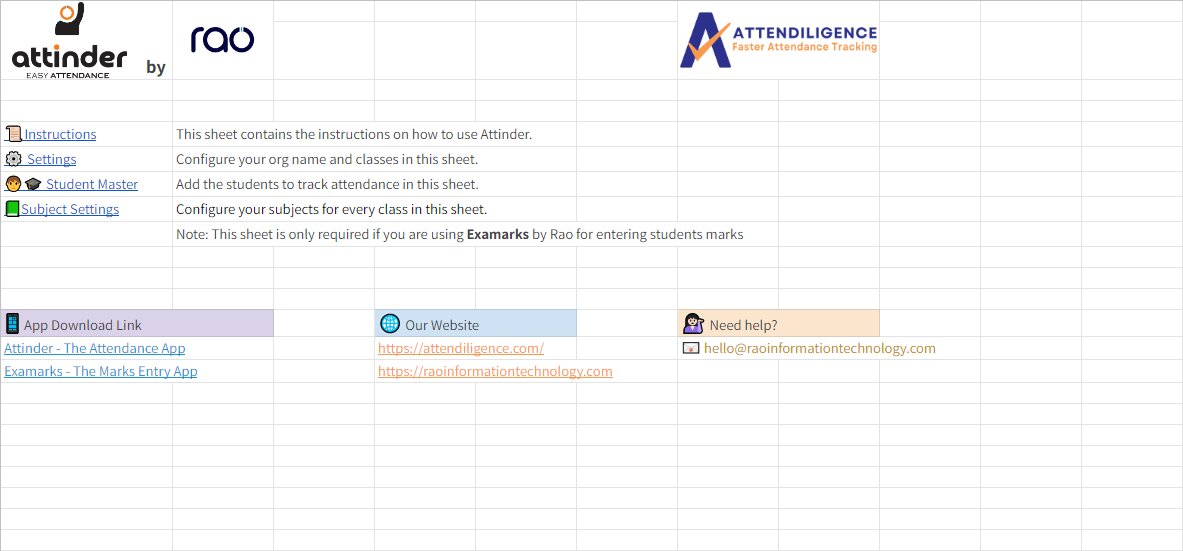
Configure Classes in "⚙️ Settings Sheet"
Add respective students' detail in the "🧑🎓 Student Master" sheet
Share the "🧑🎓 Student Master" sheet with other users to view
Open the respective ExaMarks application for further configurations
To use the "ExaMarks" application efficiently, configure the "📗Subject Settings" sheet
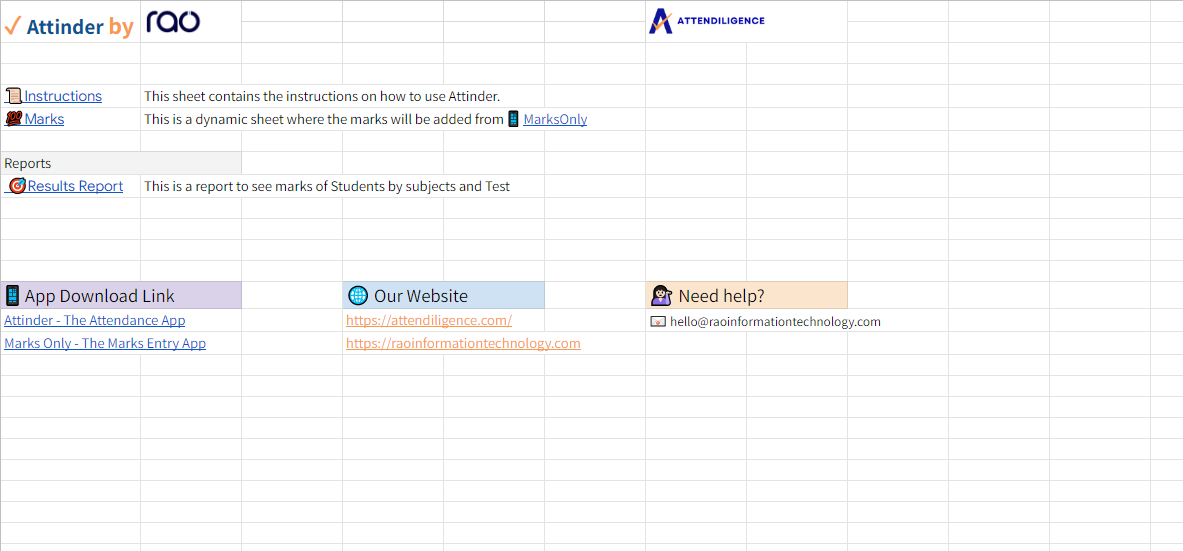
Attach the "MarksEntry" sheet to your Examarks Application to start entering the marks
Provide "Editor Access" of the "Examarks" sheet to the individuals who are responsible to enter the marks. Add this sheet to their application.
Submit the marks from the "Examarks" application to add the records to the "Marks" sheet. It's a dynamic sheet where the marks will be added from the "MarksOnly" application.
Click the "Continue" button to copy the "Student Master" and "MarksEntry" sheets & manage respective data accordingly.
Continue